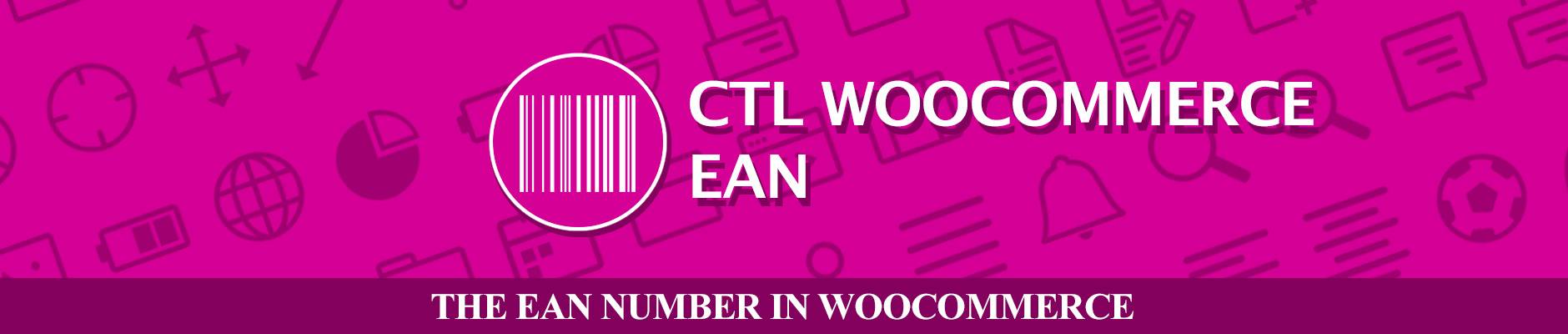About this Plugin
Are you looking for ean code in woocommerce and cannot find it?
You are in the right place!
CTL Woocommerce EAN allows you to set EAN code in your products!
With CTL Woocommerce EAN you can:
Admin Settings
- Search Products by EAN.
- Show EAN in product table.
Theme Settings
- Type the common name for EAN in your country.
- Allow your users to see EAN in Product Pages.
- Allow your users to see EAN in their Carts.
- Allow your users to see EAN in their Orders.
- Allow your users to search products by EAN code.
Minimum Requirements:
- PHP 4.3
- WordPress 4.7.1
- Woocommerce 2.6.12
- HTML5
- Canvas
- Javascript
Installation
This plugin installation is the same as any other WordPress plugin. For further instructions, refer to the two options below:
Installation by ZIP File
From your WordPress dashboard, choose 'Add New' under the 'Plugins' category.
Select 'Upload' from the set of links at the top of the page (the second link).
From here, search the zip file titled 'ctl-wc-ean.zip' included in your plugin purchase and click the 'Install Now' button.
Once installation is complete, activate the plugin to enable its features.
Installation by FTP
Find the directoy titled 'ctl-wc-ean'.
Upload it and all the files in the plugins directory of your WordPress.
Install (/WORDPRESS-DIRECTORY/wp-content/plugins/).
From your WordPress dashboard, choose 'Installed Plugins' under the 'Plugins' category.
Locate the newly added plugin and click on the 'Activate' link to enable its features.
Plugin Features
Settings
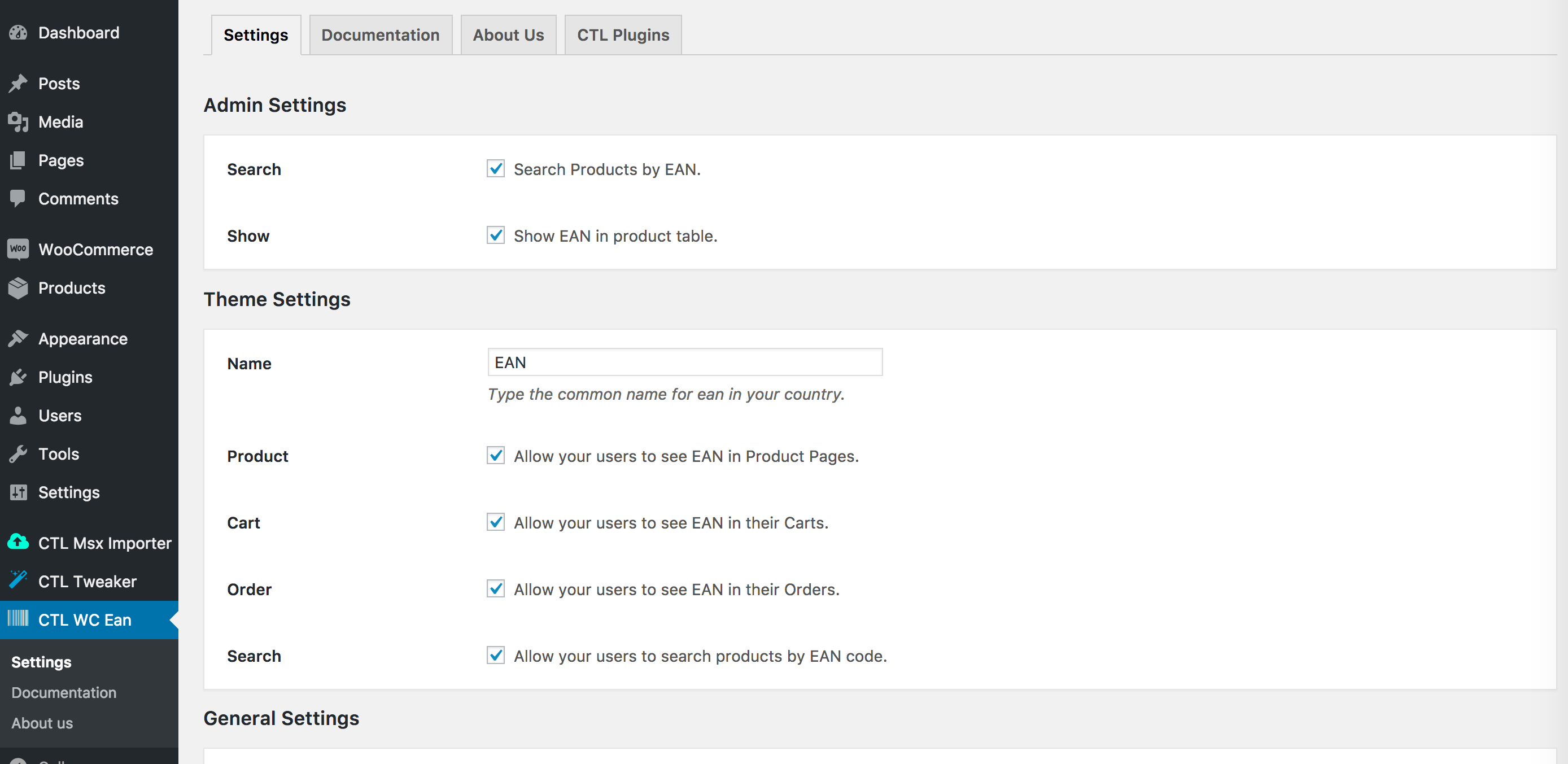
Search a product by EAN & Show EAN in product table
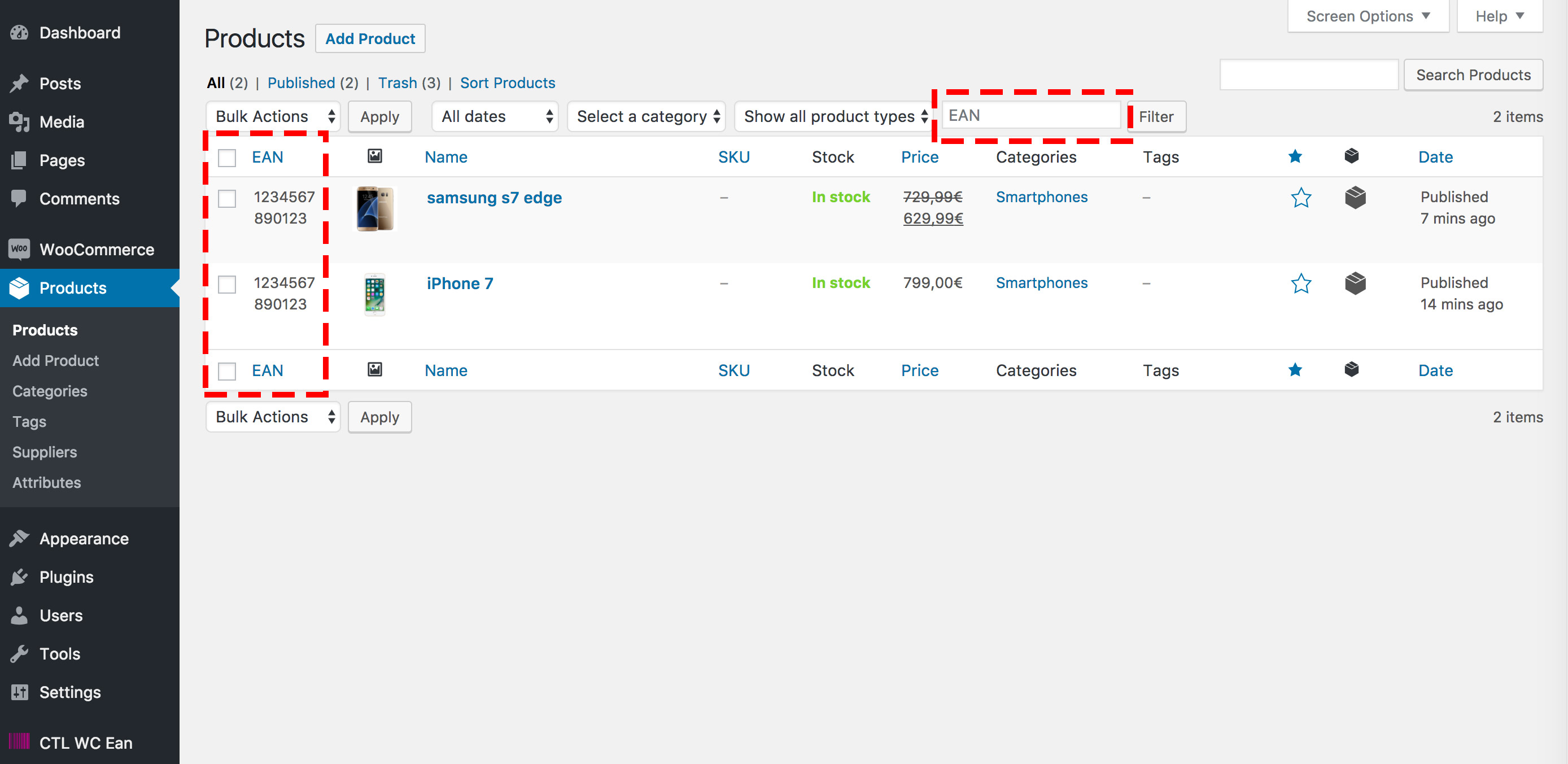
Set the EAN code on each product and its variations
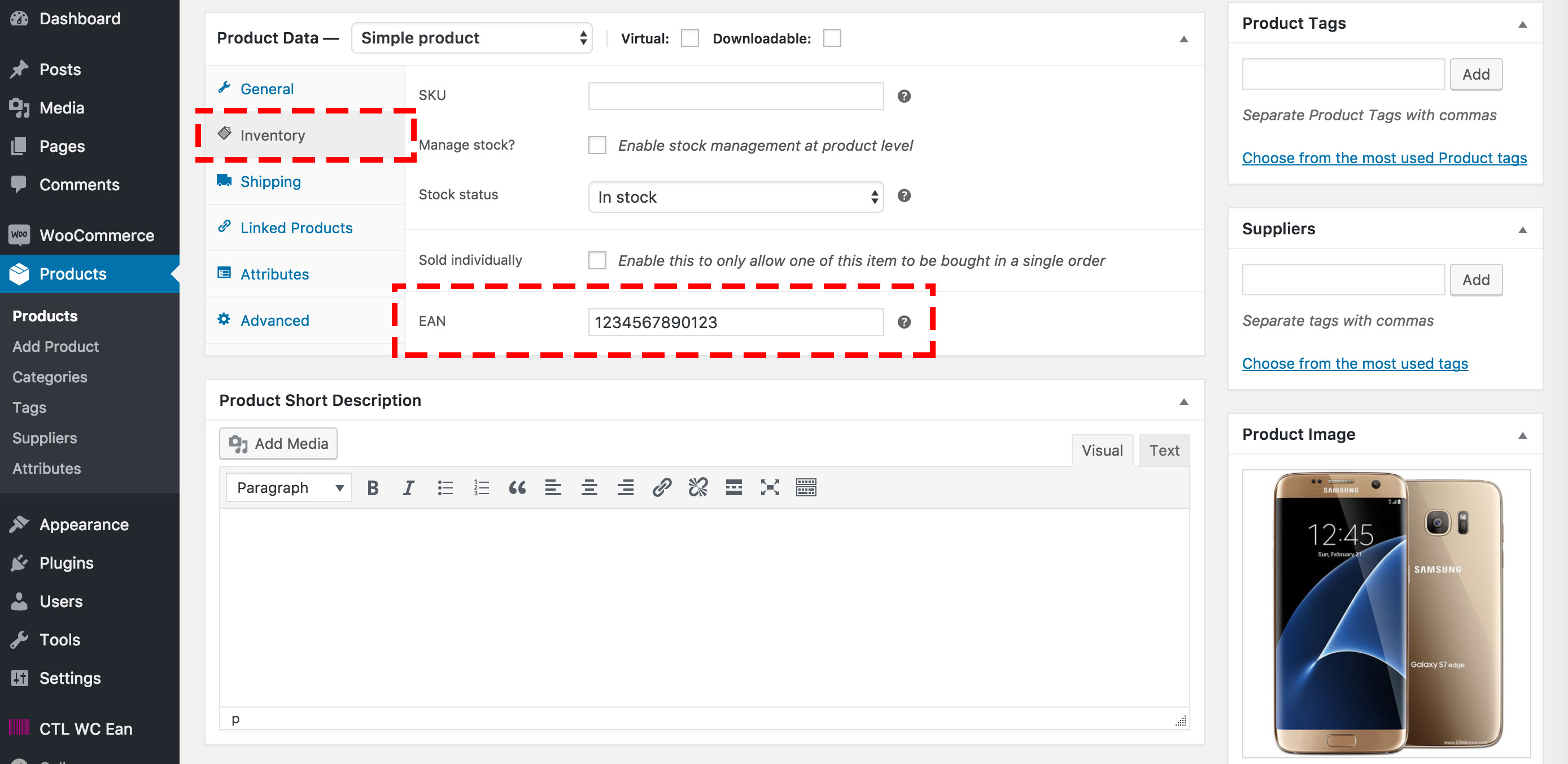
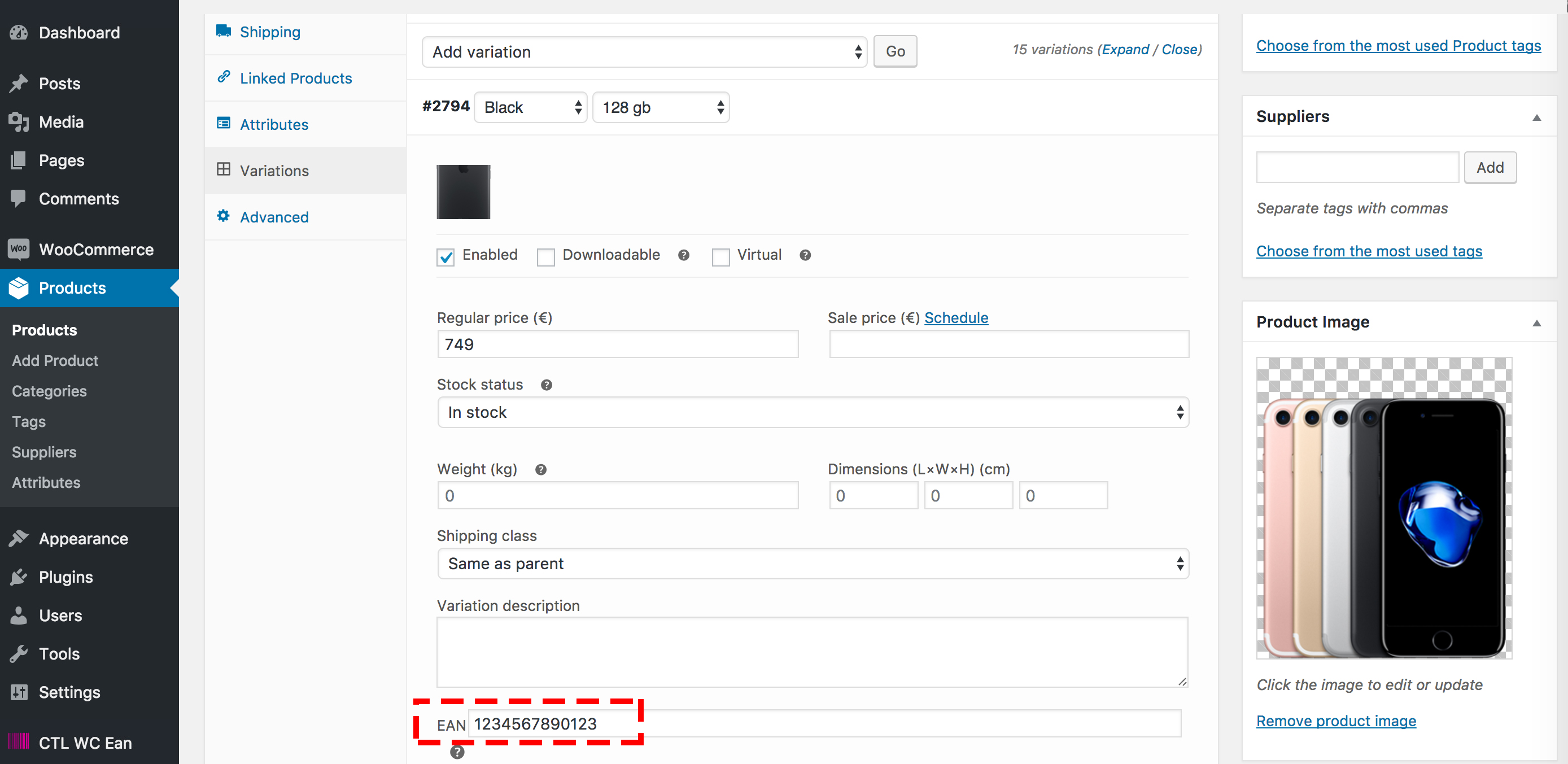
Allow your users to see EAN in Product Pages
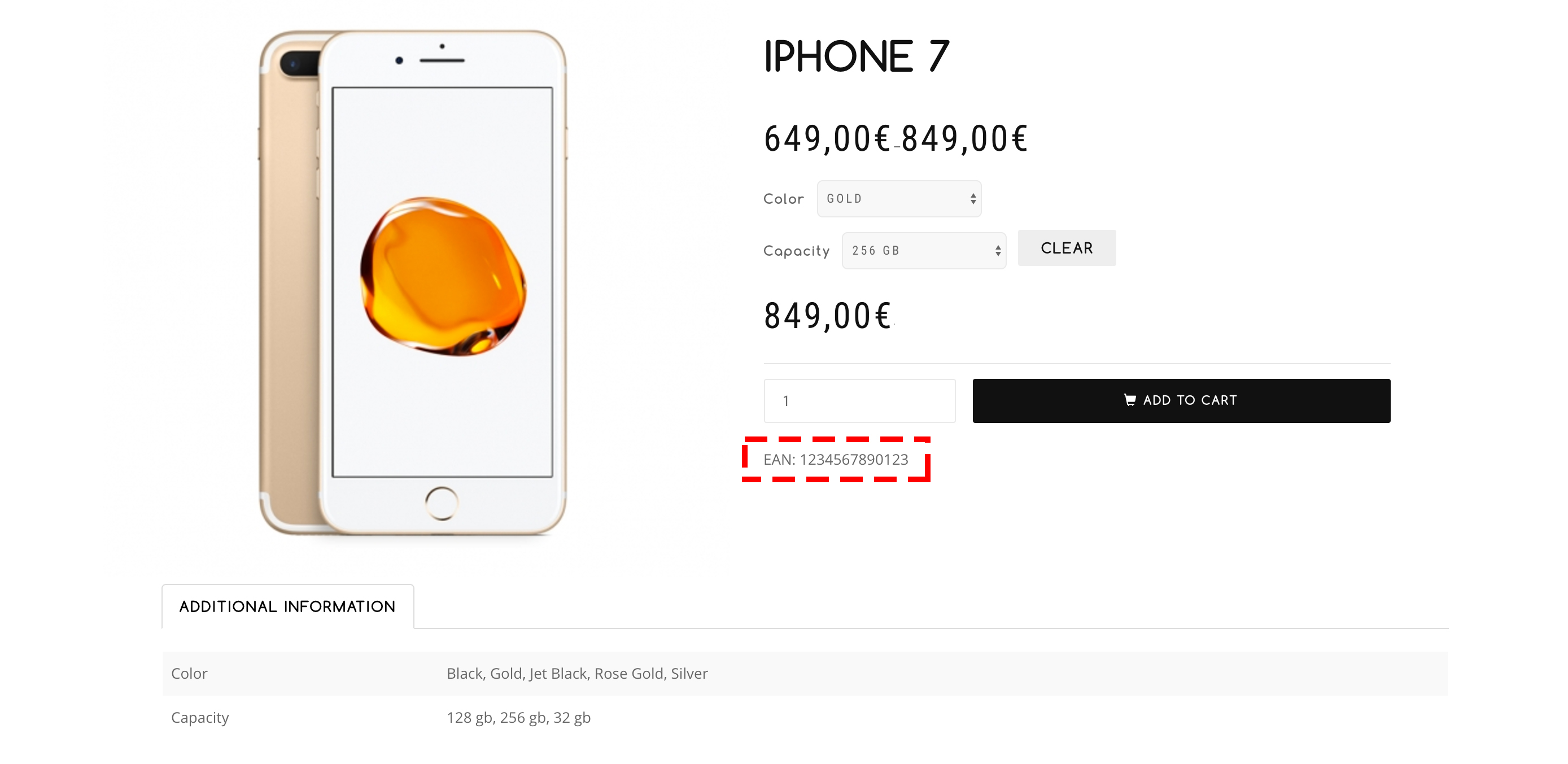
Allow your users to see EAN in their Carts
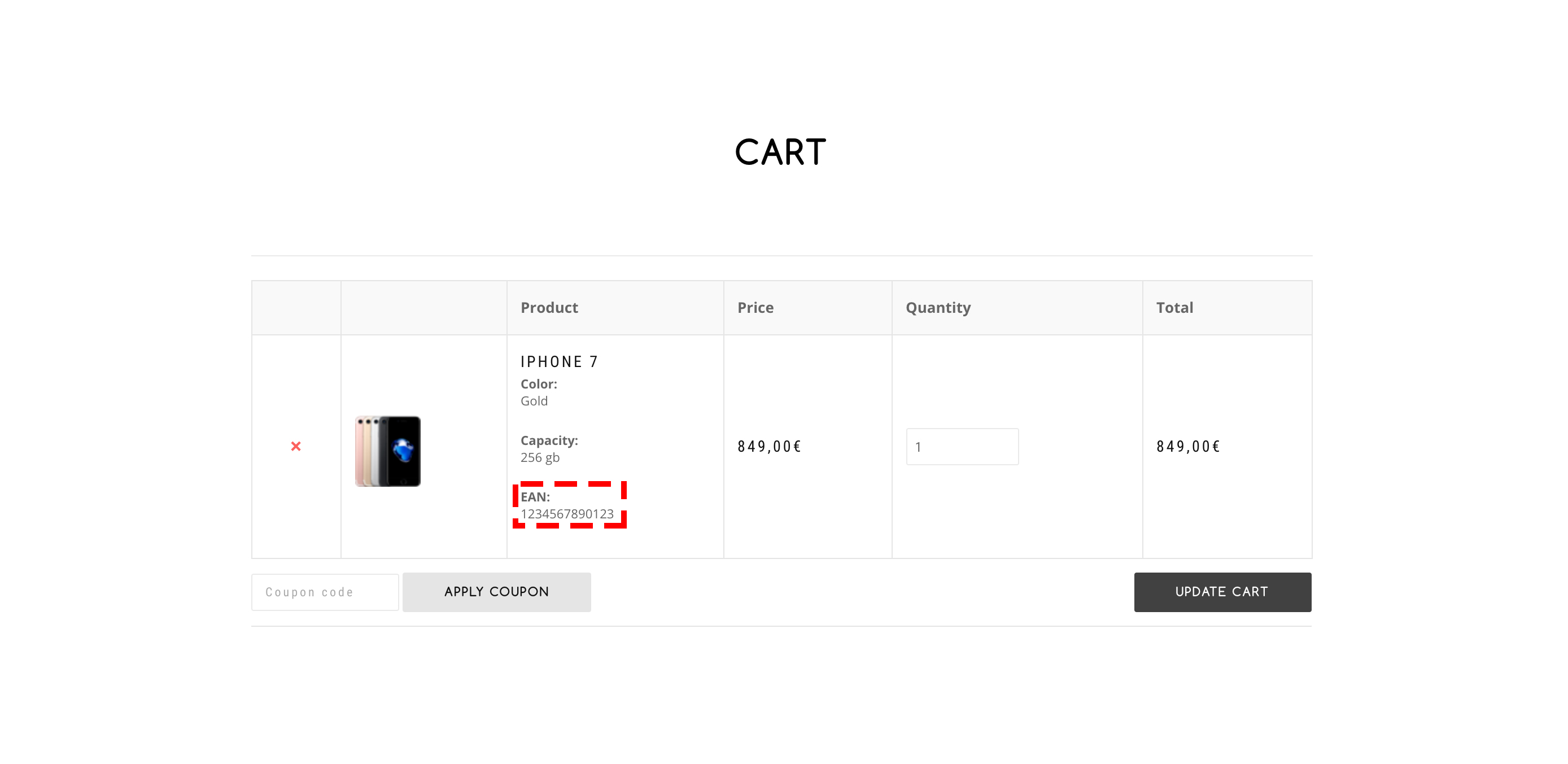
Allow your users to see EAN in their Orders
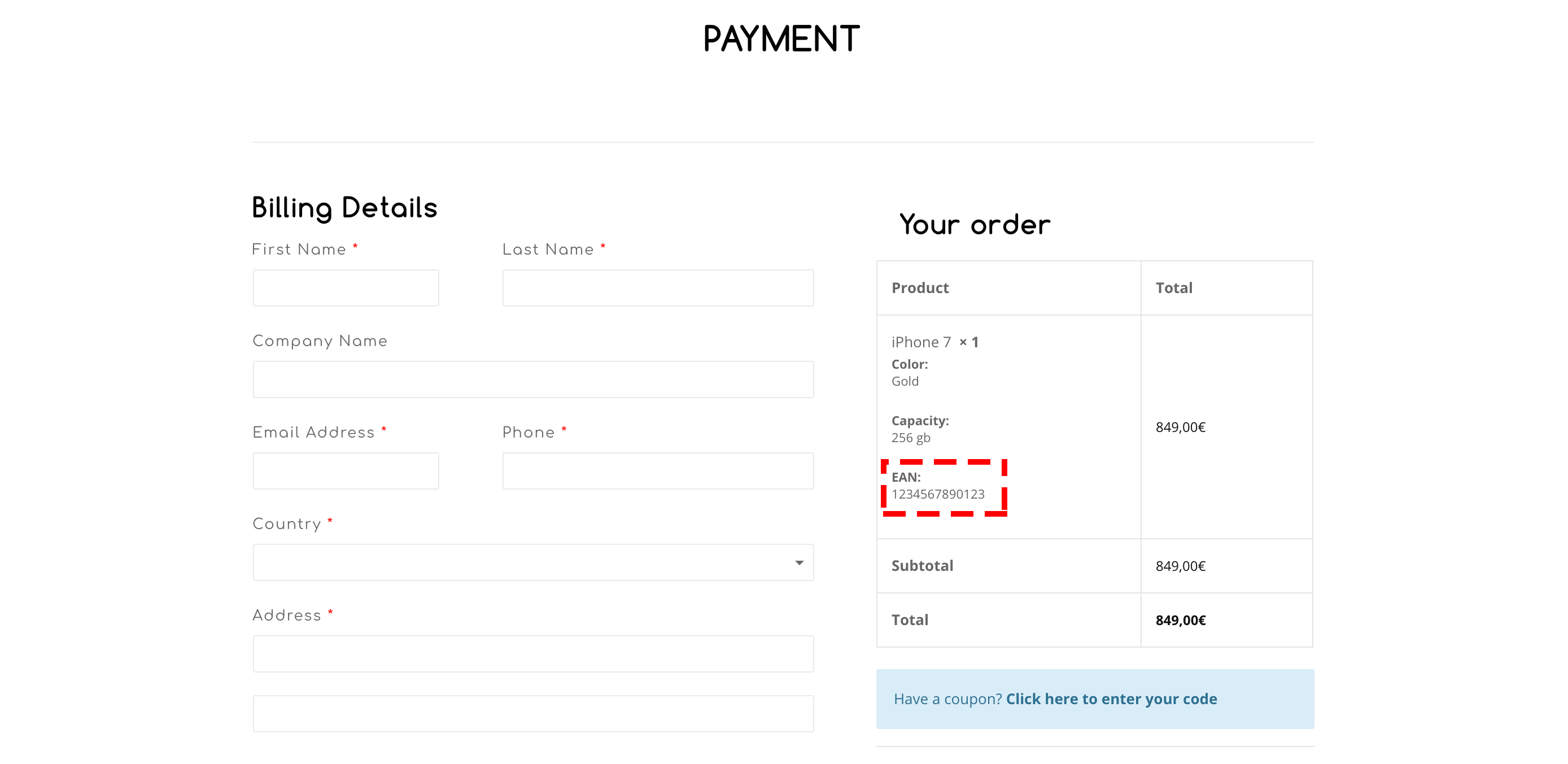
Uninstall
This plugin can be deleted in the same way of any other WordPress plugin.
Acknowledgements
Thank you very much for purchasing this plugin. We'd be glad to help you if you have any questions related to the plugin. We'll do our best to assist you. If you have a more general question about the plugins on CodeCanyon, you might consider visiting the forums and asking your question in the "Item Discussion" section.